2 Ways - How to Repair Corrupt MOV Files Using VLC Media Player

Hi, I recently recorded a video with a Canon camcorder. After replacing the SD card, I started recording again because the card is almost full. When I copied the MOV files from the memory card and ejected the SD card in my computer, the video will not play. Do you have any software that suggests fixing the video? Any suggestions or comments are appreciated. Thank you very much.
Why MOV Files Corrupt or Damaged
Common MOV Files can't be played scenarios:
Broken header may lead the corruption in MOV files
Loss of internet connectivity while the video file is downloading
Sudden power loss when the MOV file is playing in media player
Inappropriate or incomplete read or write operation
Compression issues may result in MOV files damaged
MOV files downloaded via unreliable internet resources
How to Repair Corrupt MOV Files Using VLC Media Players
Method 1: Repair Corrupt MOV Files by Converting
Step 1: Launch VLC player on your Windows/Mac. Go to the Media menu, select Convert/Save.
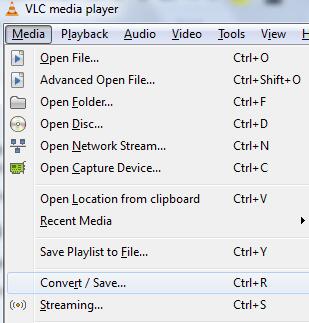
Step 2: Add corrupted or damaged MOV files to it and click on the Convert/Save button when you are done.
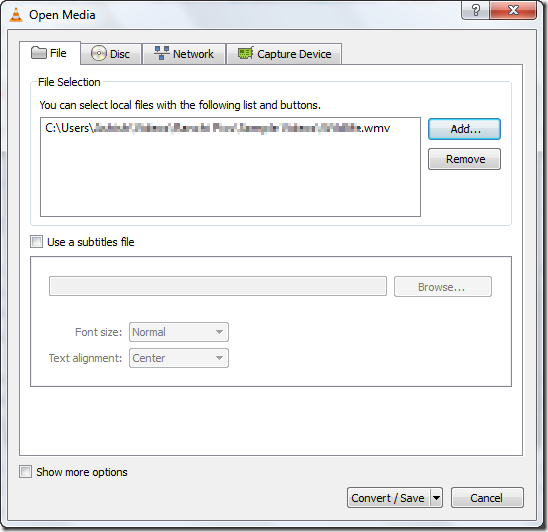
Step 3: Select the destination folder, give a desired filename, select the desired video profile and click on the start button to repair MOV file on Windows/Mac.
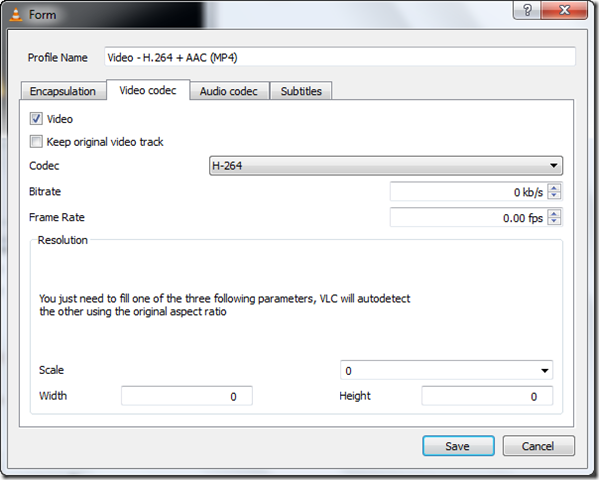
Method 2: Repair Corrupt/Damaged MOV Files by Changing File Extension
If the MOV files damaged or can't be played, try to change the file extension. Follow steps below:
Step 1: Copy the original damaged or corrupted MOV files on your Windows/Mac.
Step 2: Rename the extension .MOV as .AVI.
Step 3: Run VLC player and Preferences, and then click on Input or Codecs. Then click on Save in the bottom section of the Preferences window. Select Always Fix next to Repair AVI Files
Tips: If you accidently deleted MOV files and emptied the trash on Mac, please download Mac Video Recovery Pro software to recover lost MOV videos.

