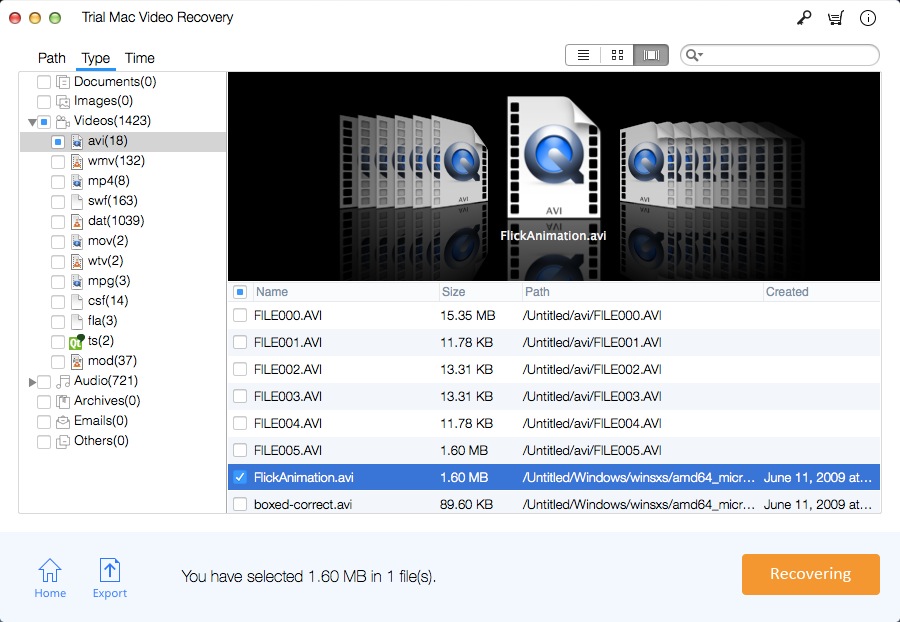How to Recover Deleted or Lost Videos with Mac Video Recovery Pro
When a video file is reformatted or deleted, the file table is changed to remove the video information from the file table. But the system does not go to the physical location to erase those video data, the video data still exists. Do not use a computer, mobile phone or digital camera after deleting the video file. Because once a new file is written, the system may write new files to the space of the deleted video, which will make these videos unrecoverable. So if you delete the video file from your Mac hard drive, mobile phone or digital camera or camcorder SD card (MicroSD card, SD mini, SDHC, SDXC), Compact Flash CF card, flash drive, the best way to recover deleted video is Use video recovery software.
There are also many situations that can cause video loss, such as emptying the Recycle Bin after deleting the video; accidentally formatting the drive, causing the video to be lost; transferring the video from the external device to the Mac, the Mac crashes or some videos cannot be transmitted and lost due to some errors; security software checks out some videos that have been infected with viruses, automatically deletes videos, etc.
Mac Video Recovery Pro recovers lost, formatted and deleted videos from Mac hard disk, mobile phones, digital cameras (Canon, Nikon, Sony, GoPro, Samsung, etc.), camcorders, USB drives, flash cards and other removable drives. It supports recovery of MP4, 3GP, AVI, MPEG, MKV, AVCHD Video File (MTS), Divx Encoded Movie File (DIVX), MOI Video File, Video Object File (VOB), OGG Media Player (OGM) 4K video and audio file formats such as 3G2, ASX, MTS, AJP, F4V, VID, TOD, HDMOV, MOV, MQV, M4B, M4V, WMV, MXF movies, SVI, MP3, etc.
How to Recover Deleted or Lost Videos on Mac
This 3-step guide helps you recover videos on your Mac computer. First, please download the Mac Video Recovery Pro software on your Mac. Double-click the .dmg file to install it on Mac.
3 Steps to Recover Deleted or Lost Videos Files on Mac
Step 1: Run Mac Video Recovery Pro
Download, install and launch Mac Video Recovery Pro on your computer. Click "Start" to continue.
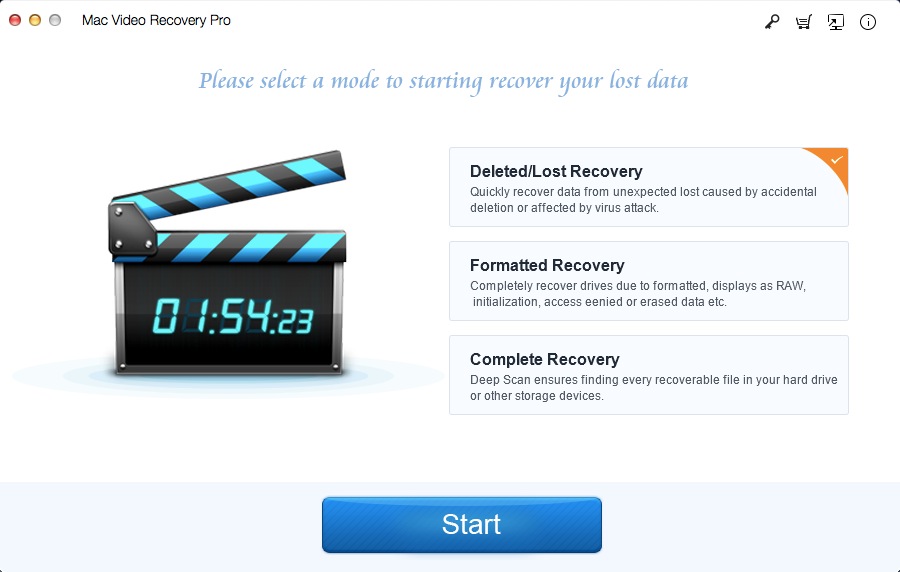
Step 2: Select Drive to Scan
You need to select the drive where you have deleted the video files and click "Scan". If you're recovering video files from external storage device, please connect the flash drive, external hard drive or memory card to your Mac computer.

Step 3: Select Lost Video Files and Recover them
You will see list of video files in scan result page. Check those you want to recover, and click "Recover" to save them all.