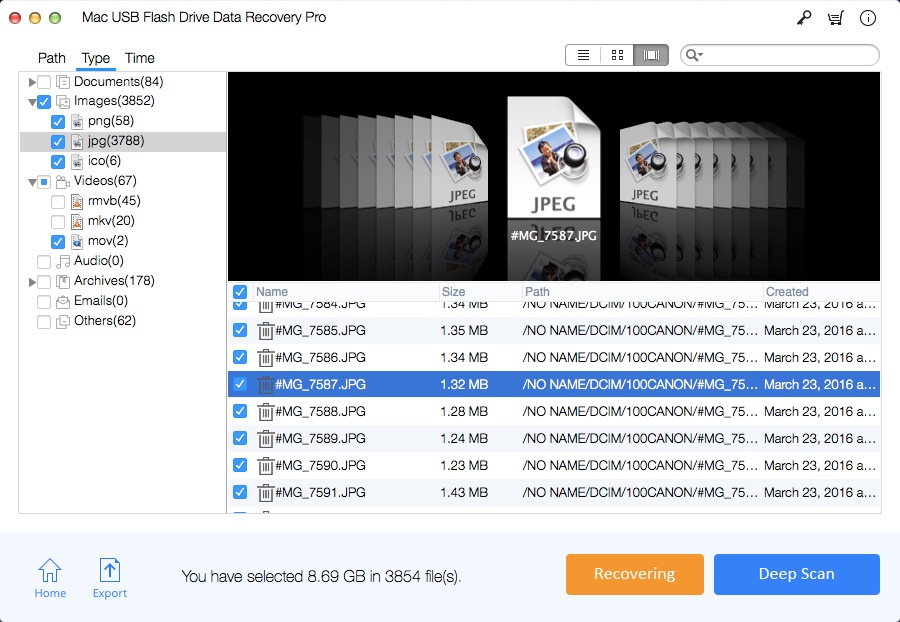Easy Way to Recover Lost Data from Erased USB Flash Drive on Mac

Summary
Unexpectedly formatting the USB Flash Drive or using the Disk Cleanup software will erase all data on the USB flash drive, including images, videos, documents, and many other file types. How to recover lost data from a USB flash drive erased on a Mac? Some Mac users think that the data on the erased USB flash drive is lost forever. However, this is not the case. The lost data is still on the erased USB flash drive. With USB data recovery software, you can recover erased data from the USB drive.
My Kingston USB drive was erased by Disk Utility. All files stored on the USB drive are lost. Some documents and photos are important to me. Can I recover lost data from the erased USB flash drive? How can I recover deleted files from the erased USB flash drive? Is it possible to restore missing data from the erased USB flash drive? Is there any USB recovery tool suggestions?
Recover Data from Erased USB Flash Drive with Mac USB Drive Recovery Tool
Mac USB Flash Drive Data Recovery Pro is a powerful Mac USB recovery tool that can recover erased, lost, deleted or formatted files, including photos, videos, music, documents and other from the erased USB flash drive and other removable media, such as external hard drive, flash drive, Pen drive, memory card, CF card, etc.
Stop using your USB flash drive immediately once you erased the USB drive. Continuing using the USB flash drive would increase the chance of data overwriting, which makes lost files unrecoverable.
After downloading Mac USB Flash Drive Data Recovery Pro, install it on your Mac computer. Then connect your erased USB flash drive to your Mac computer and run the software. Only three steps are needed to recover data from erased USB flash drive of many famous brands like SanDisk, Samsung, Kingston, Transcend, Sony, Panasonic, PNY, etc.
3 Steps to Recover Lost Data from Erased USB Flash Drive on Mac
Step 1 Choose a Recovery Mode
Select a data recovery mode and click "Start".
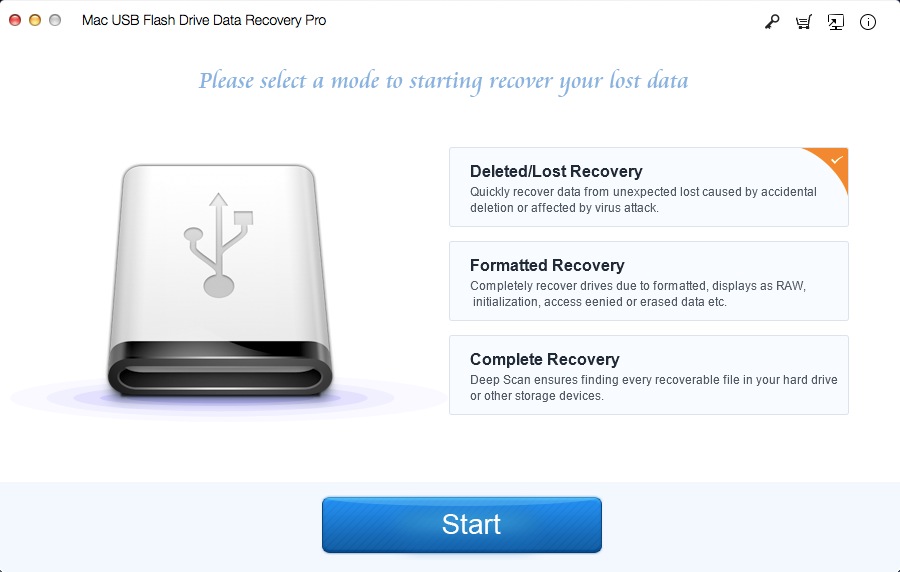
Step 2 Select the Erased USB Flash Drive
Select the Erased USB Flash Drive under External Devices and click "Scanning".

Step 3 Recover Lost Data from Erased USB Flash Drive
After the scanning process, select found files and click "Recovering" button to save them on your Mac computer.