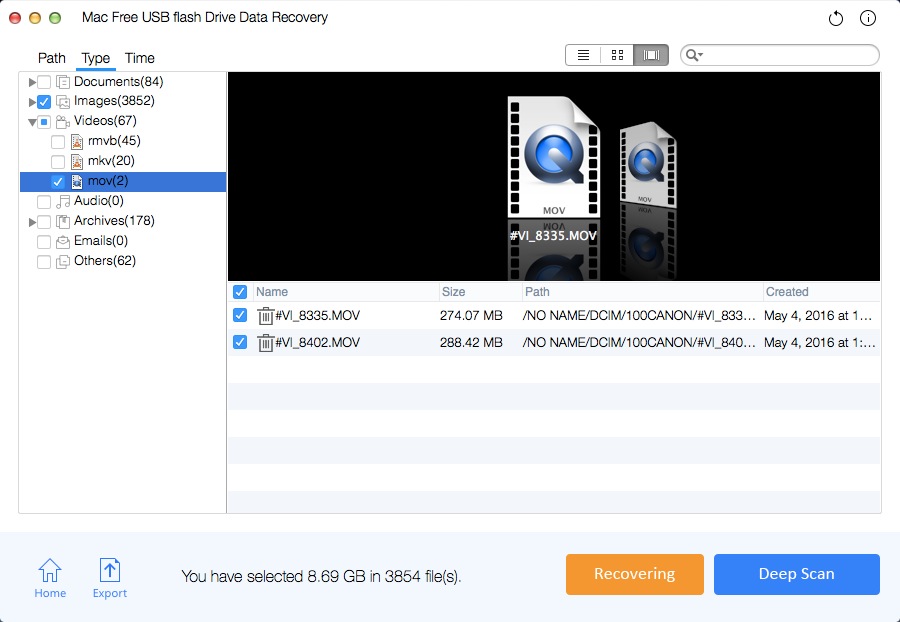Recover Lost Data with Unformat USB Flash Drive Freeware Mac/Win
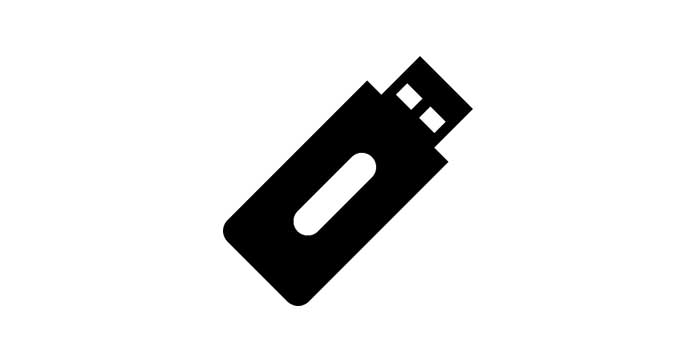
Summary
Formatting is the quick way to fix USB drive errors. However, all your valuable data will be erased on your USB flash drive. If you accidentally format your USB flash drive on Mac, please download Unformat USB Flash Drive Software for Mac software. It can unformat USB flash drive after mistakenly formatting, not formatted error and other tough data loss scenarios.
Sometimes the pop-up window sends you the error message that "Drive not formatted. Do you want to format now" when you connect the USB flash drive to computer. Formatting is very simple. Right click on the flash drive and select "Format" in the menu to complete and complete. However, after formatting or reformatting USB flash drive, all files will be erased. If there are some important files like photos, video clips and documents, you have to unformat USB flash drive.
Download the Best Free Mac Unformat USB Flash Drive Software
After the USB drive formatting, your lost files are not permanently deleted from your USB drive. You still have the chance to restore formatted data from a USB flash drive on Mac. Mac Free USB flash Drive Data Recovery is the powerful unformat USB flash drive software for Mac. It can recover erased or lost data from formatted, corrupted or damaged USB flash drive. You can get back photos, videos, documents, archives, media files and more from the formatted USB flash drive in few clicks on Mac.
How to Recover Data with Unformat USB Flash Drive Software for Mac
How to undo format USB flash drive on a Mac? You can download and install Mac Free USB flash Drive Data Recovery on your Mac computer. Connect the formatted USB drive to your Mac and run this Unformat USB Flash Drive Software.
Step 1 Choose a Recovery Mode
Select a data recovery mode and click "Start".
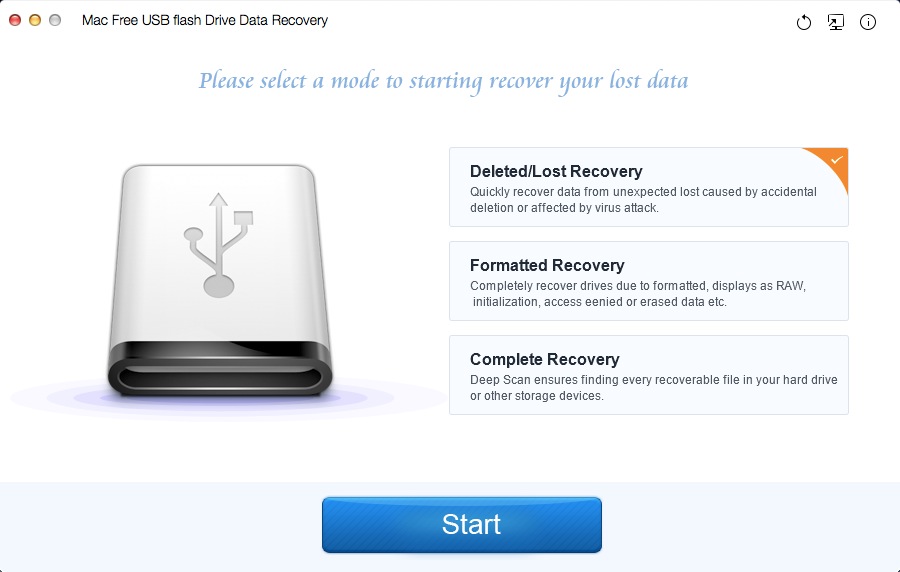
Step 2 Select the Formatted USB Flash Drive
Select the formatted USB Flash Drive under External Devices and click "Scanning".
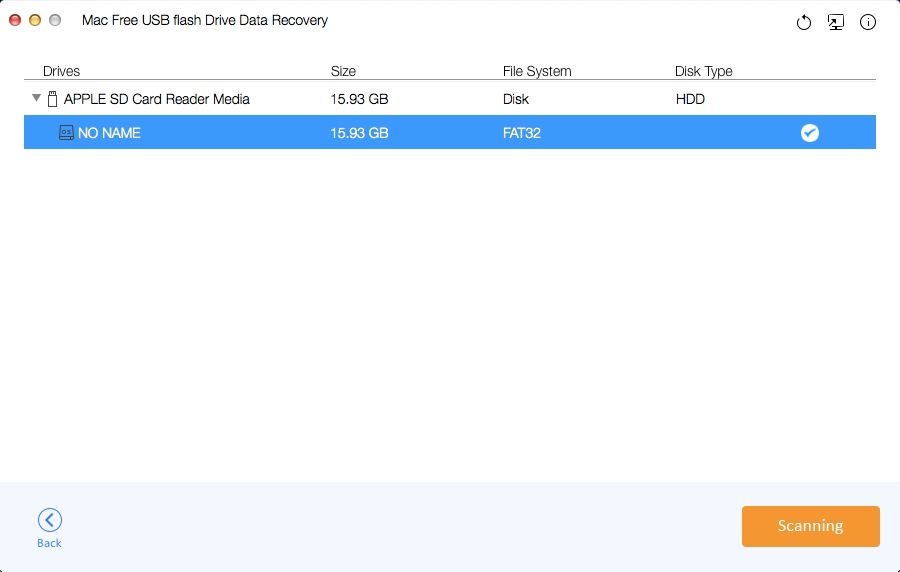
Step 3 Recover Data from Formatted USB Flash Drive
After the scanning process, select found files and click "Recovering" button to save them on your Mac computer.