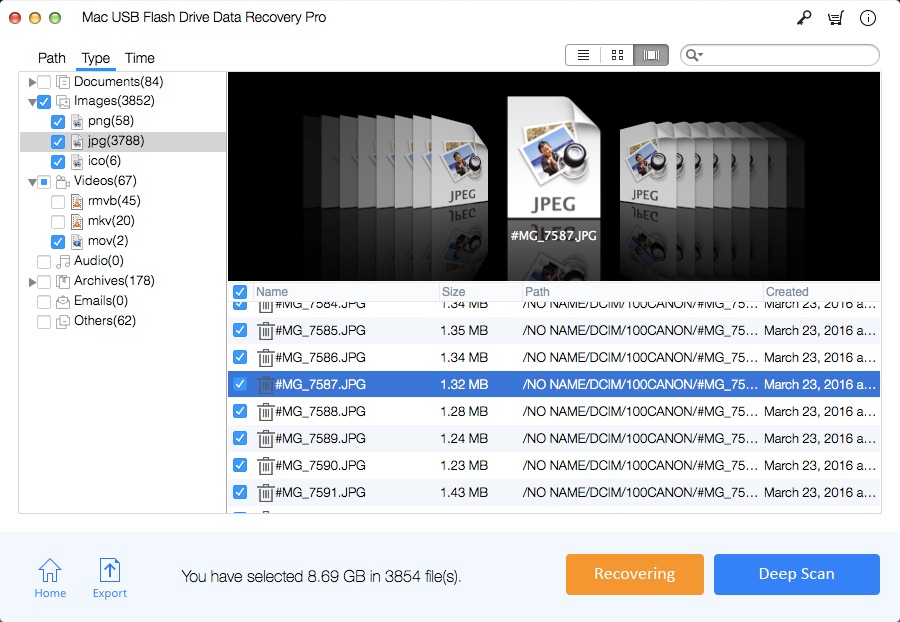How to Fix USB Flash Drive Format Error and Recover Data on Mac

I have a WD 2TB Elements Portable External Hard Drive that all of a sudden the pop-up window tells me it needs to be formatted. I have 1.5 TB of files, pictures, movies, documents and more on that drive with no backups of it anywhere. When it is plugged in, every 8 seconds it disappears and then reappears with this pop-up message: "You need to format the disk in drive H: before you can use it. Do you want to format it?" I don't want to format it as that means I lose all my data. How to fix error "you need to format the disk in drive"? Can I format the USB drive without losing data?
Many users experience formatting errors when using a USB flash drive, such as 'drive cannot be formatted' error, 'drive needs to be formatted' error, 'drive cannot access' error, etc. If one of the above errors occurs, the data on the USB flash drive will be lost and inaccessible. How to fix the format error on the USB flash drive? The easiest way is to format the drive directly with Windows Disk Management and then your USB flash drive can be used again. However, if the drive is formatted directly, the lost data cannot be recovered. Therefore, you need to recover lost files before fixing errors on the USB flash drive. Otherwise, formatting will cause further damage to your lost data.
Mac File recovery from USB Flash Drive with Format Error on Mac
If there is any formatting error on the USB flash drive, do not perform any further operations on the drive. First, download and use the Mac USB drive data recovery software to recover the files. Mac USB Flash Drive Data Recovery Pro supports data recovery from different USB flash drive file systems like FAT 12/16/32, exFAT, NTFS and Ext 2/3.
How to Fix USB Flash Drive Format Error and Recover Data on Mac
Please download and install Mac USB Flash Drive Data Recovery Pro software on your Mac computer. Connect the USB flash drive or pen drive to your Mac computer and then run the program.
Step 1 Select File Recovery Mode
Select a data recovery mode and click "Start" button.
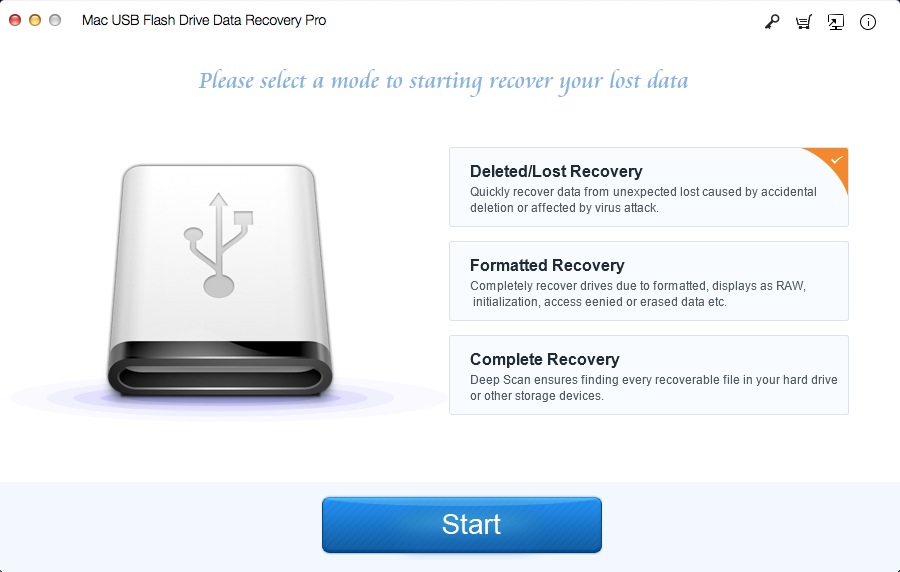
Step 2 Select the USB Flash Drive
Select the USB Flash Drive with Format Error and click "Scanning" button.
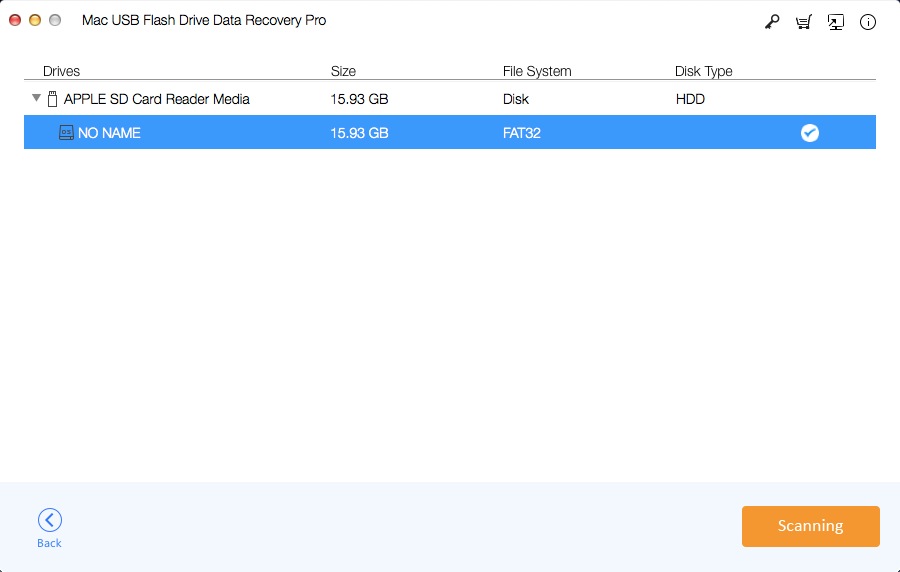
Step 3 Preview and Recover Files
Select files to preview and then click "Recovering" button to save lost data to a safe storage device.