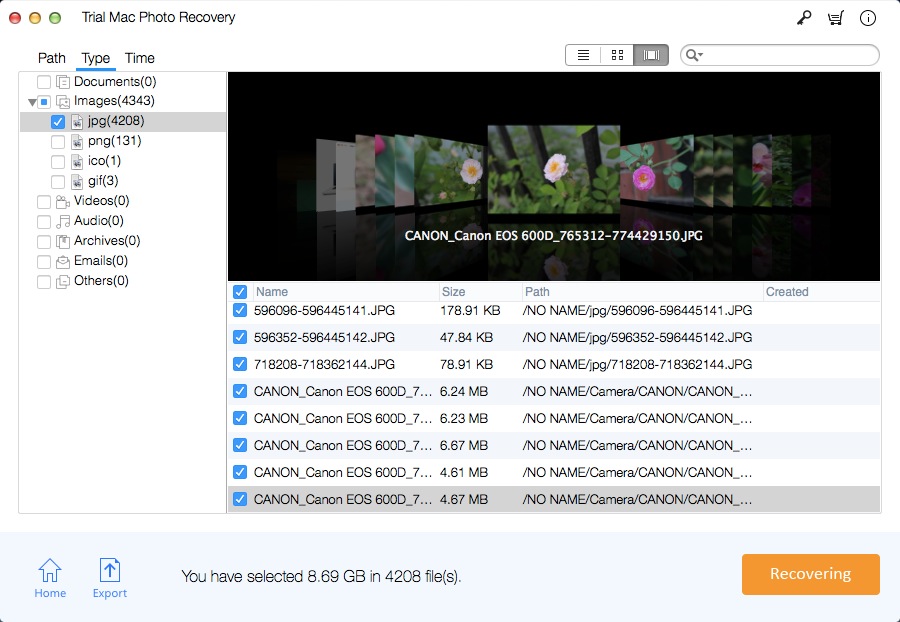How to Recover Deleted or Lost Pictures, Photos and Images on Mac
When an image file is reformatted or deleted, the file table is changed to remove the image information from the file table. But the system does not go to the physical location to erase those image data, the image data still exists. Do not use a computer, mobile phone or digital camera after deleting the photo file. Because once a new file is written, the system may write new files to the space of the deleted photo, which will make these videos unrecoverable. So if you delete the image file from your Mac hard drive, mobile phone or digital camera or camcorder SD card (MicroSD card, SD mini, SDHC, SDXC), Compact Flash CF card, flash drive, the best way to recover deleted photos is to use Mac Photo Recovery Pro software.
There are also many situations that can cause photo file loss, such as emptying the Recycle Bin after deleting the photo; accidentally formatting the drive, causing the photo to be lost; transferring photos from the external device to the Mac, the Mac crashes or some photos cannot be transmitted and lost due to some errors; security software checks out some photos that have been infected with viruses, automatically deletes photos, etc.
Mac Photo Recovery Pro recovers lost, formatted and deleted photos from Mac hard disk, mobile phones, digital cameras (Canon, Nikon, Sony, GoPro, Samsung, etc.), camcorders, USB Sticks/Flash drive, flash cards and other removable drives. It supports recovery of various image formats including Canon (CR2 /CRW), EPSON (ERF), Fujifilm (RAF), Kodak (K25 /KDC /DCR), Konica Minolta (MRW), Mamiya (MOS), Mamiya (MEF), Nikon (NEF, NRW), Olympus (ORF), Panasonic (Raw), Pentax (PEF), Sony (SR2, ARW, SRF), Sigma (X3F), DNG, DJVU, PGM, Adobe EPS, Adobe EPS, TGA, JPEG, TIFF (Motorola and Intel), BMP, GIF, PNG, PSD, INDD, PSP, PCT, JP2, JPG/JPEG, TIFF/TIF, PNG, ICO, BMP, PSD, CDR, NEF, SR2, MRW, WMF, NEF, EXIF, RAW, SVG, HDRI, TGA, EXIF, FPX, CAM, etc.
How to Recover Deleted or Lost Pictures, Photos and Images
This 3-step guide helps you recover Photos on your Mac computer. First, please download the Mac Photos Recovery Pro software on your Mac. Double-click the .dmg file to install it on Mac.
3 Steps to Recover Deleted or Lost Photos Files on Mac
Step 1: Run Mac Photo Recovery Pro
Download, install and launch Mac Photo Recovery Pro on your computer. Click "Start" to continue.
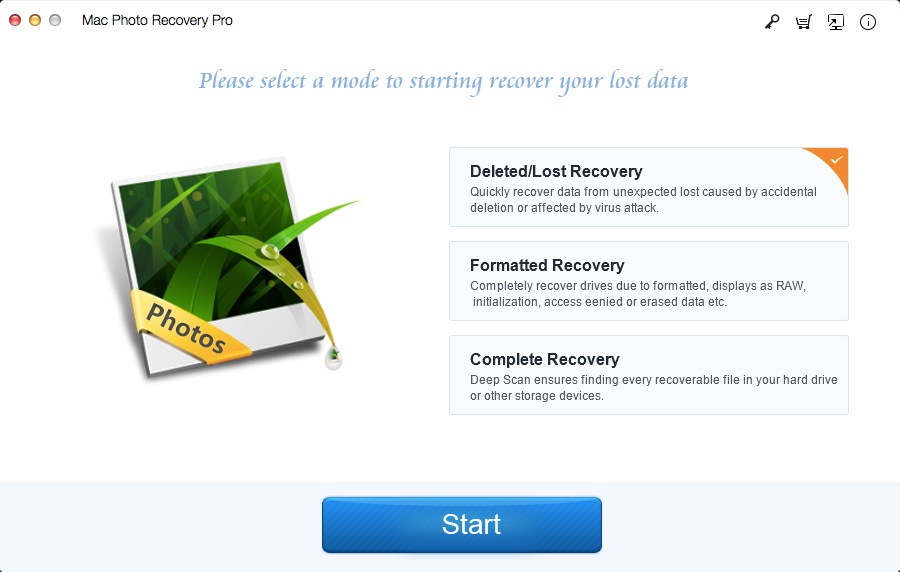
Step 2: Select Drive to Scan
You need to select the drive where you have deleted the photo files and click "Scan". If you're recovering image files from external storage device, please connect the flash drive, external hard drive or memory card to your Mac computer.
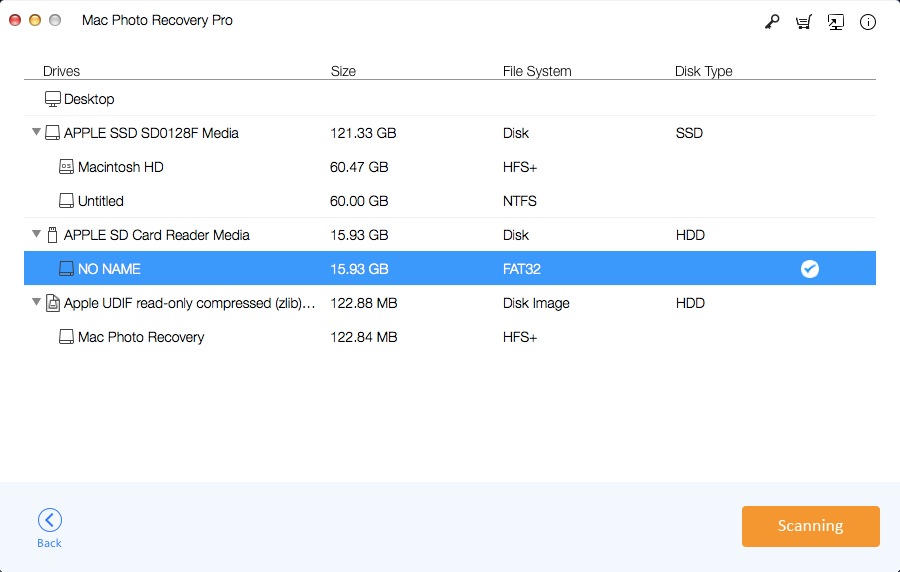
Step 3: Select Lost Picture Files and Recover them
You will see list of photo files in scan result page. Check those you want to recover, and click "Recover" to save them all.