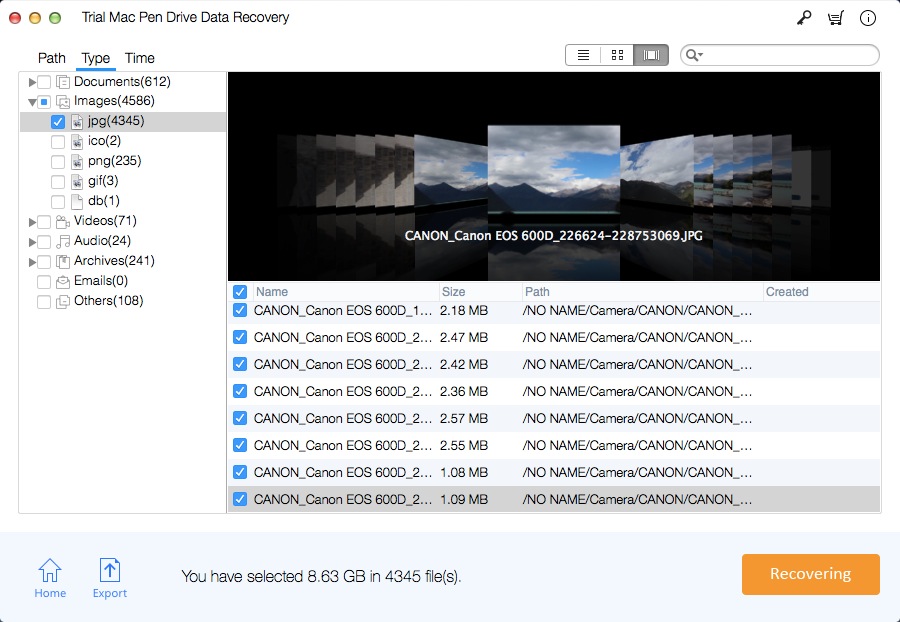How to Recover Deleted or Lost Files from Pen Drive on Mac
Many Pen drive users are asking questions about data loss with Pen drive, such as how to recover deleted files online from pen drive, how to perform pen drive recovery online, how I can repair my pen drive online and other related problem.
The pen drive has become the most popular device for storing and carrying digital items. It is very convenient for people to manage, store, carry and transfer files. However, files stored in a pen drive are unsafe because sometimes they may be lost for a number of reasons, such as pen drive crashes, deletions, corruption, formatting, display as RAW, and so on.
If you are looking for a way to recover lost data from your Pen drive, use the Mac Pen Drive Data Recovery Pro software. Mac Pen Drive Data Recovery Pro supports a variety of pen drives that allow you to recover more than 200 types of files from your pen drive, such as documents, presentations, media files, Excel worksheets, and more. It recovers lost data from a variety of storage devices, such as pen drives, USB drives, Mac disks, memory cards and other drives. It supports recovery of data from many popular flash drive brands such as Transcend, Kingston, Sony, Toshiba, HP, Lexar, SanDisk and more.
To retrieve files from a pen drive, first download the Mac Pen Drive Data Recovery Pro tool on your Mac. After installing the software, connect the pen drive to your Mac.
Steps to Recover Data from a Pen Drive on Your Mac Computer
Step 1: Run Mac Pen Drive Data Recovery Pro
Connect your Pen drive to your Mac. Download, install and run the program, click "Start" button.
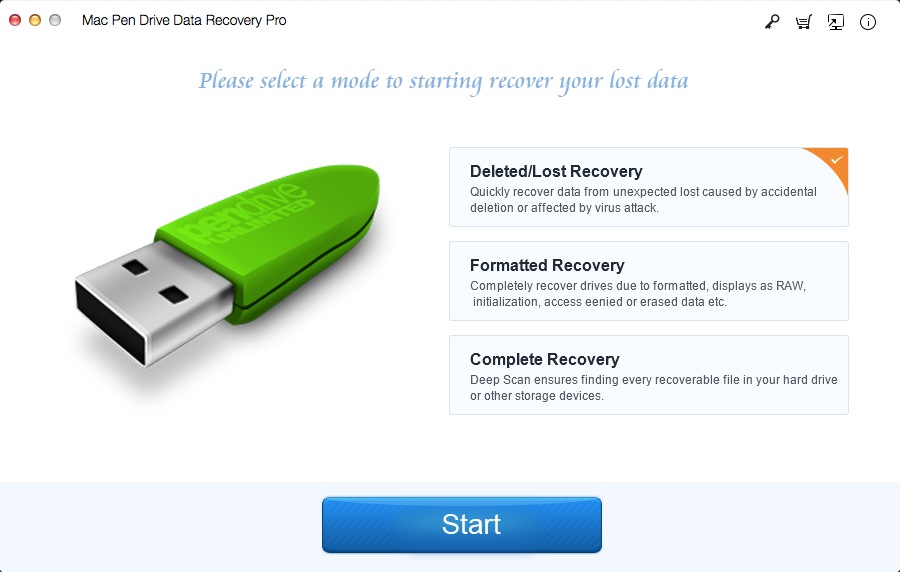
Step 2: Choose the Disk partition
Choose the Pen drive and Click "Scan". It will start a quick scan and search all the files from the Pen drive.

Step 3: Preview and Recover Data from Pen Drive
After the scan, you can preview all the recoverable files from the Pen drive. Click the "Recover" button to get back the lost files. Note: please don't save the recovered files into the Pen drive from which you lost the files.