Mac Safari History Recovery: How to Recover Safari History on Mac
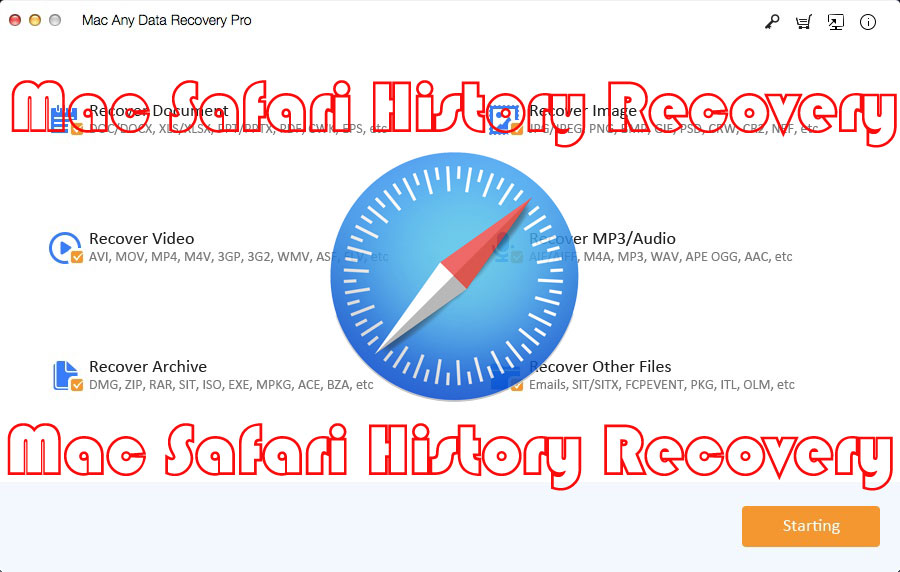
Summary
In this article, we will share two different methods to recover deleted Safari history on Mac for free: Recover deleted/lost Safari History on Mac via Safari History Recovery Tool and recover Safari History on Mac via Time Machine.
Safari history is a database containing previously visited websites. Like most other web browsers, Safari automatically maintains its state, allowing users to easily revisit familiar websites without having to enter their addresses over and over again. However, users sometimes accidentally clear their browsing history, or it may contain an important website, and they no longer remember its address. Therefore, if you delete your browser history from your Mac intentionally or unintentionally, you can use Safari History Recovery software to recover it. The following will introduce two different methods to restore the history of the deleted Safari browser on Mac.
Method 1: Recover Deleted/Lost Safari History on Mac via Mac Safari History Recovery Tool
Mac Any Data Recovery Pro is the best Safari History Recovery software for Mac. It can completely recover your deleted Safari history on Mac. Follow guide below to learn how to perform Safari History Recovery on Mac.
Step 1: Download and install the best Safari History Recovery software. You can choose multiple file types that you want to recover or scan which includes your Safari history. Once all file types are selected, you can click on the Starting button to continue.
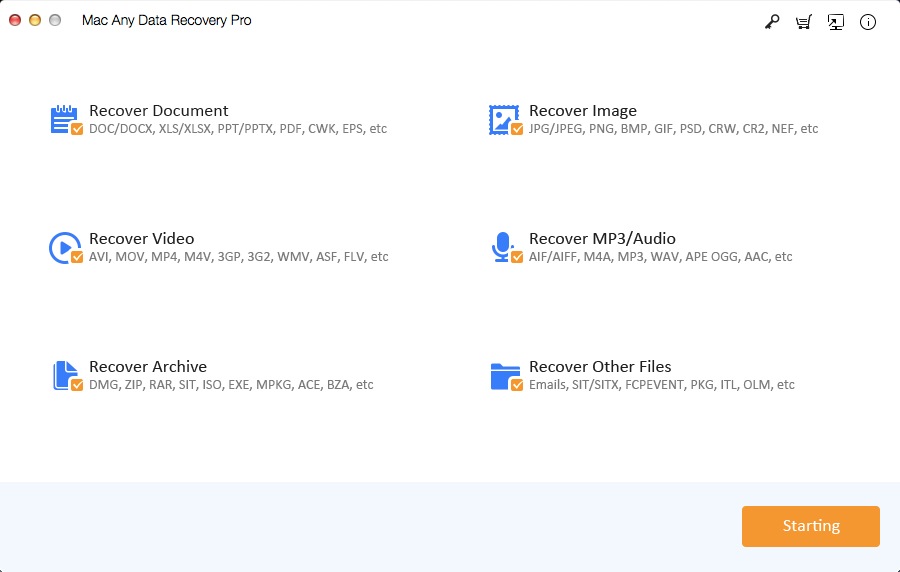
Step 2: Select the hard drive where you lost the Safari History and click Scanning button.
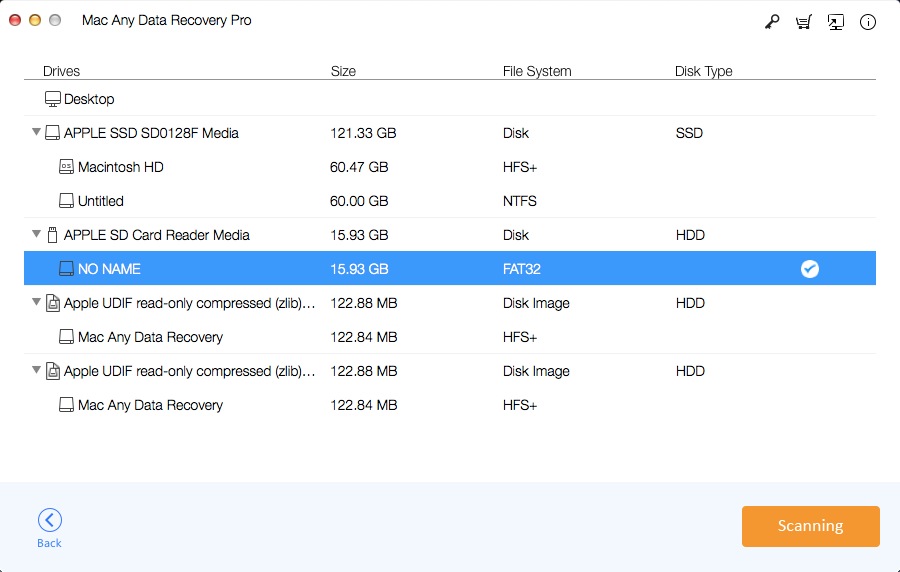
Step 3: After the scan, the software lists all the files deleted from your Mac. Select the browser history file (history.db or history.plist) and click Recovering button.
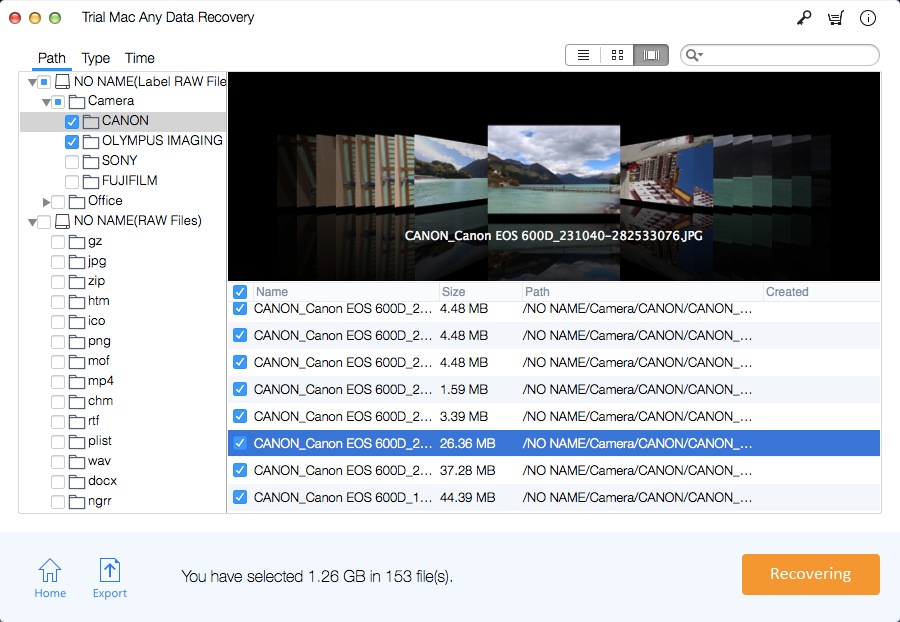
Method 2: Recover Deleted/Lost Safari History on Mac by Using Time Machine
Step 1: Close Safari if it is open on your macOS.
Step 2: Make sure the Time Machine back-up hard drive is connected to your Mac.
Step 3: Go to Finder > Go > Go To Folder. Then, enter the path: ~/Library/Safari/
Step 4: Select the History.db file.
Step 5: On the Menu Bar, go to Time Machine > Enter Time Machine.
Step 6: Go through the history of Time Machine within the directory ~/Library/Safari/. Click the Restore button to restore the deleted browser history.
Step 7: Open Safari and you can now access your Safari history. Simply select History then Show All History to find the details that you want to access.

