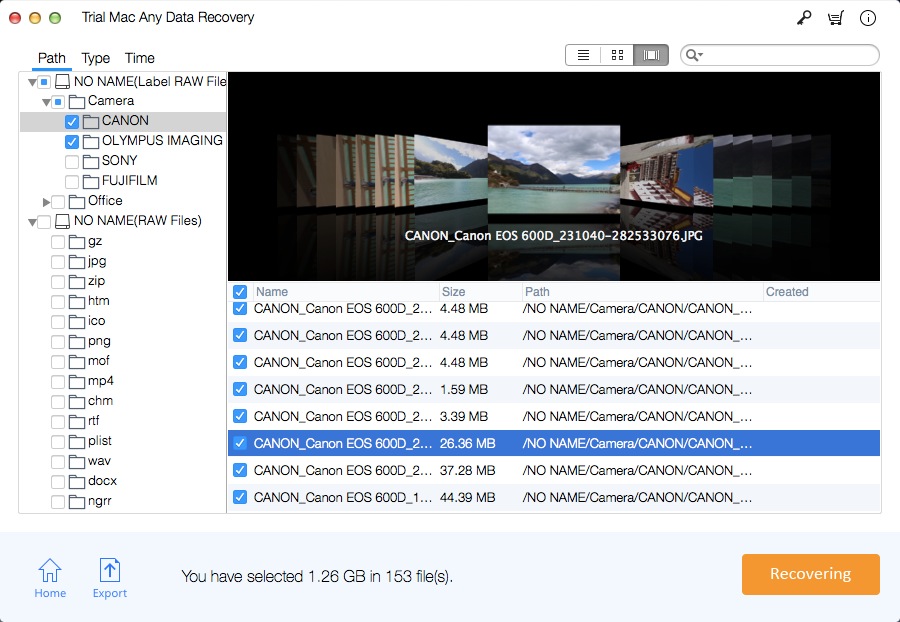Mac NTFS Partition Recovery: How to Recover NTFS Partition on Mac
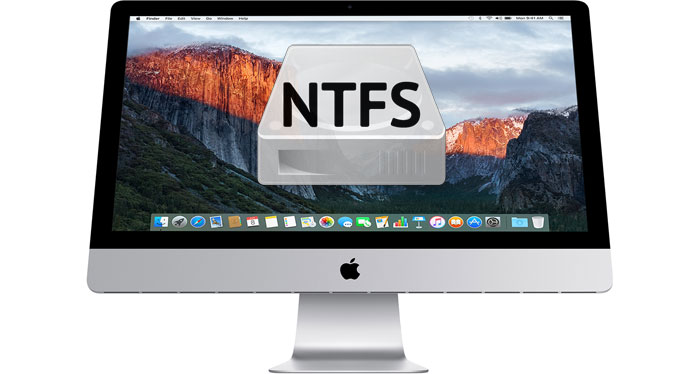
Summary
Whether you are deleting files from the NTFS external hard drive on Mac or deleting files from the Windows system on Mac, you can use Mac NTFS Partition Recovery software to recover deleted NTFS partitions and files on Mac.
What is NT File System?
New technology file system (usually called NTFS or NT file system) is a file system commonly used by some operating systems to identify the method of storing files, the naming method of files, or the organization of different files. The NT file system is mainly used by the Microsoft operating system. However, once it is successfully installed on the Mac computer, you can read data from the external NTFS drive, but you cannot write to the NTFS drive installed on the Mac computer. There are two reasons why you may want to recover NTFS partition on Mac. One of them is that you may have lost; deleted or formatted files from an external storage device or a hard drive using NTFS, and want to get it from your Mac computer Restore such files. Secondly, after installing Windows on your Mac computer, you may want to recover files from NTFS partitions.
Free Download Mac NTFS Recovery Software
To help you recover deleted files NTFS on Mac, we recommend you to use Mac Any Data Recovery Pro on Mac. This software enables you to recover deleted files from any device using NTFS on a Mac computer. It also allows you to recover data from formatted hard drives, RAW drives, hidden, deleted or lost partitions, etc.
How to Recover Deleted Files from NTFS Partition on Mac
Step 1: Launch this Mac NTFS Partition Recovery on your Mac computer and make sure the NTFS partition is connected to Mac computer.
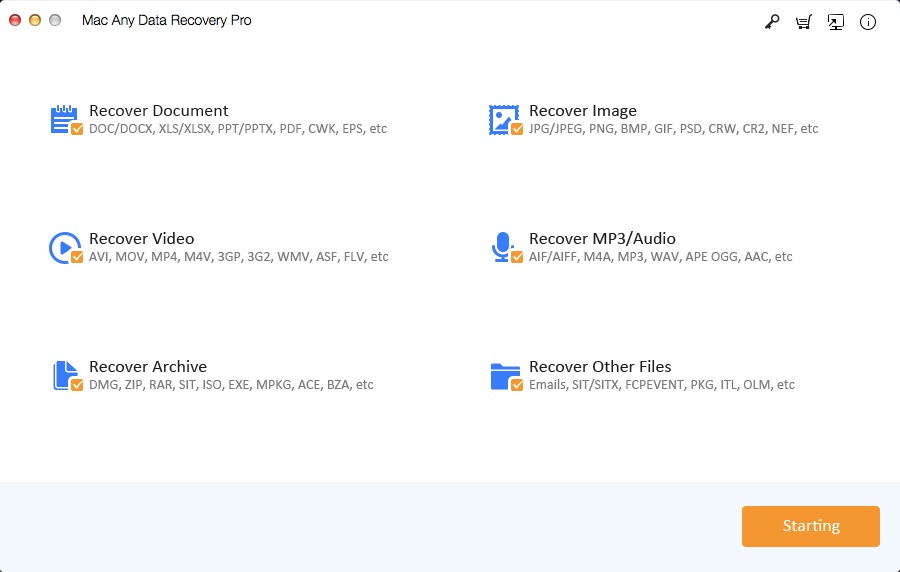
Step 2: Select file types you want to recover and click Starting button. Choose the NTFS drive you want to scan. Next, click on Scanning button to scan the NTFS partition.
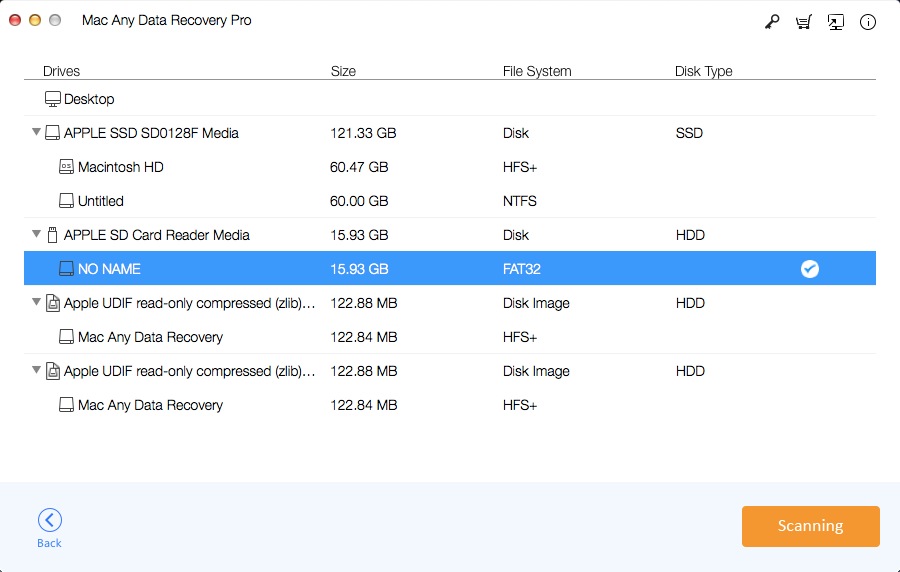
Step 3: Select files you need to recover and click Recovering button. The recovered files will be saved on your Mac computer.