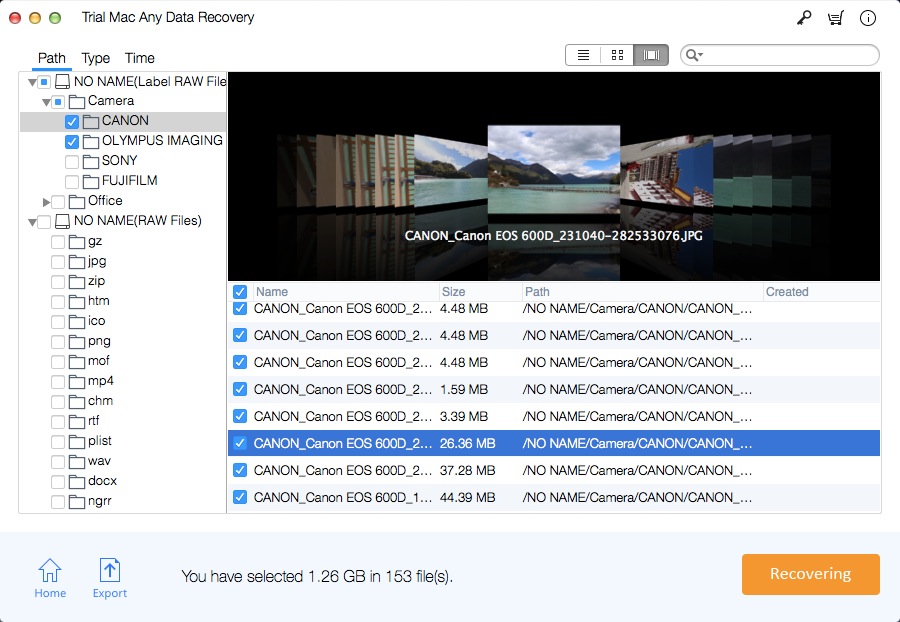AutoCAD File Recovery for Mac: Recover Unsaved/Deleted AutoCAD
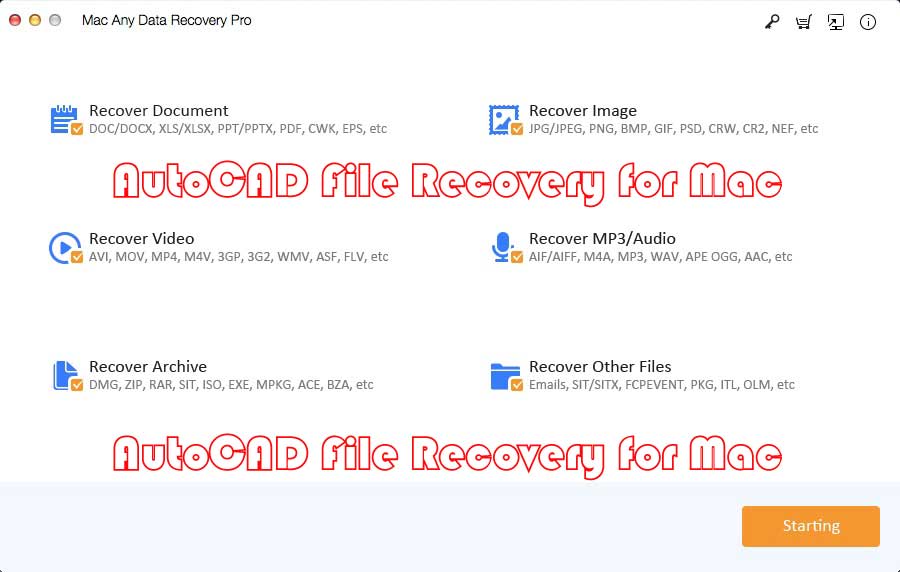
Summary
This article introduces you to two methods of how to recover unsaved AutoCAD files, and how to use AutoCAD File Recovery for Mac tool to recover deleted AutoCAD files on Mac.
2 Ways: How to Recover Unsaved AutoCAD Files on Mac
Every time an AutoCAD file is created, with a .dwg file as the extension, the software will create a backup file with a .bak extension. In this case, if the AutoCAD file has not been saved, you need to check whether there is a file named .dwg in the same location. If it exists, please copy it to your desktop, replace the extension .bak with .dwg and confirm the operation, then you will successfully restore the unsaved AutoCAD file or AutoCAD restore the unsaved drawing.
If there is no AutoCAD file backup, and you want to restore the unsaved AutoCAD file, try to find the .sv$ file. It is automatic file saving and is enabled by default. It will not be saved to the current drawing, but it may contain all the elements you need. You can use auto-save to restore unsaved cad files. Replace the file extension .sv $ with the .dwg extension.
Method 1: Recover Lost CAD File from Backup - .BAK File
Step 1: Go to the local folder where the CAD files stored on, and locate the backup file with .bak extension.
Step 2: Copy and paste the .bak file in the folder and change the file extension of the copied file from .bak to .dwg, hit Enter to continue.
Step 3: Click "Yes" to switch the .bak file to .dwg. Then you can double-click the DWG CAD file in AutoCAD.
Method 2: Recover Unsaved CAD files from Autosave
Step 1: Open AutoCAD, then select "Options".
Step 2: Go to the Files tab, expand the Automatic Save File Location and check the location of the autosaved files. The autosaved are usually saved under this path: C:\Documents and Settings\USERNAME\Local Settings\Temp.
Step 3: Copy the autosave file path and paste it to the Windows File Explorer, hit Enter to open the AutoSave file folder.
Step 4: If you can't locate the autosave file, show hidden file extension by opening Options in File Explorer > View > Uncheck "Hide extensions for known file types" > OK.
Step 5: Locate the CAD autosaved file with .sv$ file extension, copy it and change the extension of the copied file from .sv$ to .dwg, hit Enter to confirm.
Step 6: Then you can double-click the DWG file to open it in AutoCAD.
Best Software Solution: How to Recover Unsaved/Deleted AutoCAD on Mac by Using AutoCAD File Recovery for Mac Tool
Step 1: Download, install and launch the best AutoCAD File Recovery software for Mac. From the main window, only keep the "Recover Image" selected and uncheck other types of file. Click the Starting button.
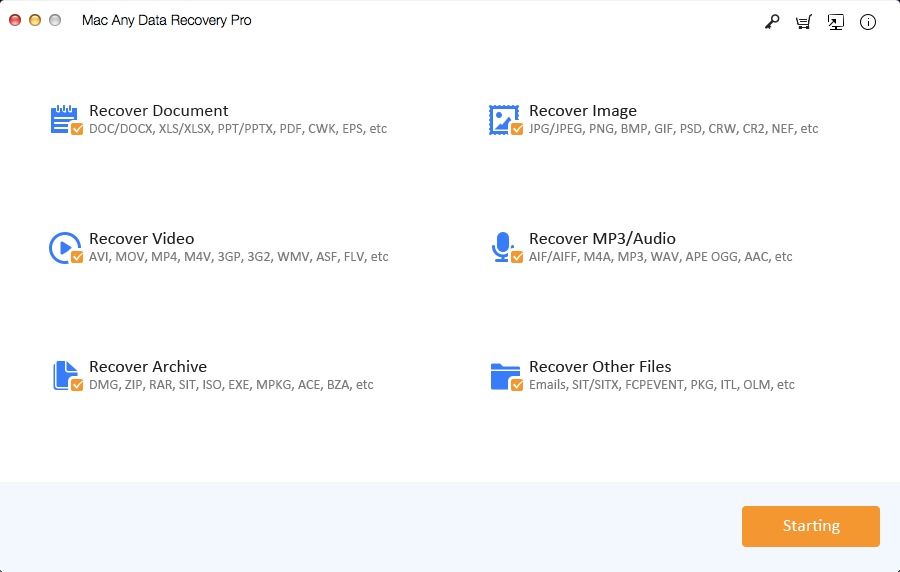
Step 2: Select the location from where your AutoCAD files are unsaved or deleted, and click the Scanning button.
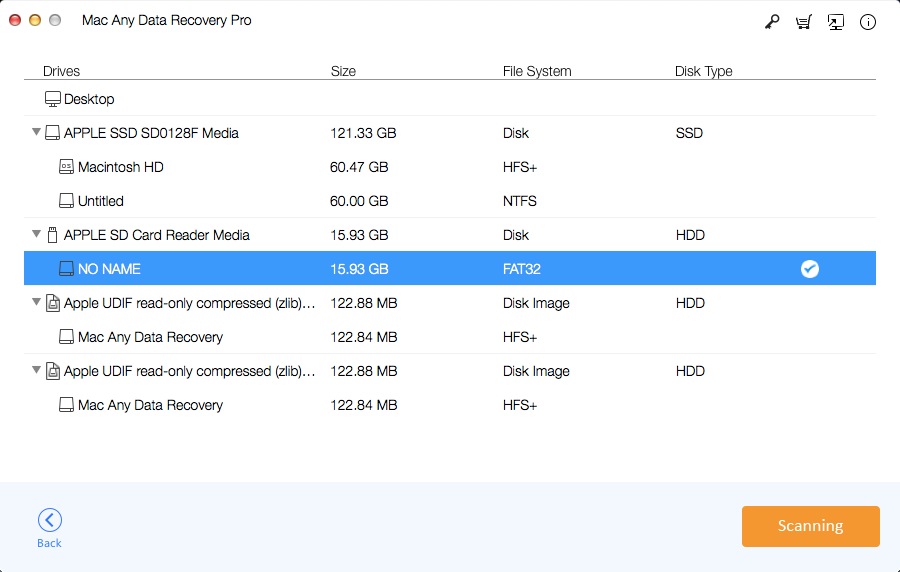
Step 3: Click the Recovering button to recover unsaved/deleted AutoCAD on Mac.