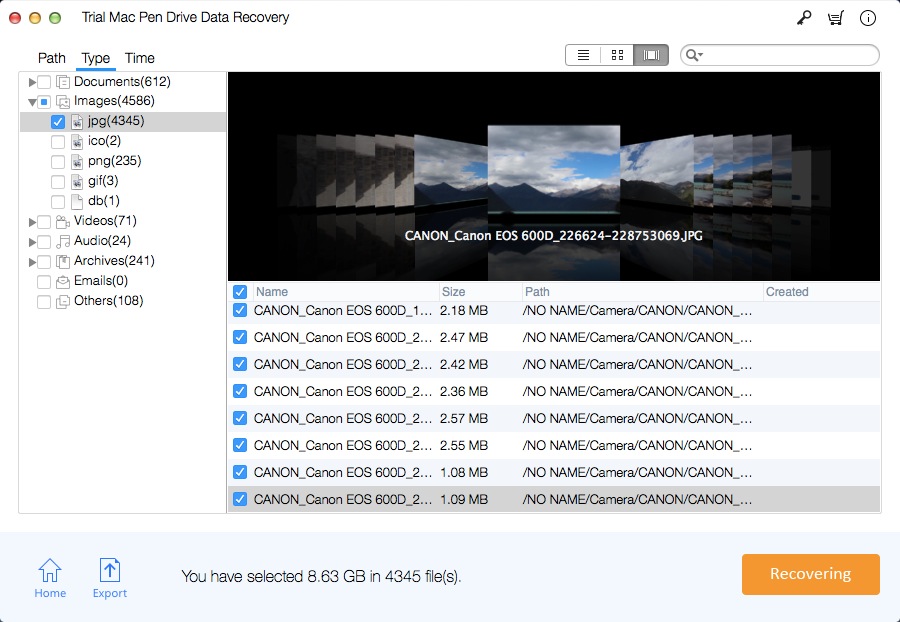3 Ways Repair Pen Drive Error: CMD and Pen Drive Recovery on Mac

Pen Drive is the most popular USB drive device, and many people use it to store, transfer or backup photos, videos, songs and documents. However, your pen drive may be corrupted due to improper use. Common reasons may be that your pen drive data is accidentally formatted or deleted, the Pen drive device is infected with virus, the Pen drive is inserted incorrectly, or the file system asks you to format the disk and the data is inaccessible, the Pen drive file system becomes RAW, the Pen drive not formatted errors, the pen drive is not detected, or is not working in Windows, etc.
How to repair my Pen drive when unknown errors happen? What is the best solution for recovering files from a Pen drive? In this article, we'll list the top 3 best Pen drive recovery methods to help you get back lost data from Pen drive.
Method 1: Use CMD to Repair Corrupted, Unreadable or Inaccessible Pen Drive
CMD Pen drive recovery solution is worked for most users under many common Pen drive errors situations, such as Pen drive not formatted error, Pen drive can't be accessed, files on Pen drive were hidden and can't be readable, Pen drive is virus attacked, etc.

How to Use CMD to do Pen Drive Recovery on Windows?
Step 1: Connect the corrupted pen drive to your computer.
Step 2: Go to Start button and right click.
Step 3: Click Command Prompt (Admin). The CMD will open.
Step 4: Type the pen drive letter, E.g. > F: , and press Enter.
Step 5: Type attrib -h -r -s /s /d *.*, press Enter and wait for few seconds.
Step 6: Check the pen drive, and your files would be restored.
Method 2: How to Repair Pen Drive Due to Logical Issues
Step 1: Insert the Pen drive into the USB port of your system.
Step 2: Go to My Computer>Removable Disk icon.
Step 3: Right click the Removable Disk Icon and open its Properties.
Step4: Click on the Tools tab.
Step 5: Click Check Now button.
You will be given two check disk options "Automatically fix file system errors" and "Scan for and attempt recovery of bad sectors". Check both checkboxes. Click Start. This will initiate the scanning process. Click Close after the scan process is completed.
Method 3: Recover Deleted, Lost or Formatted Data from Pen Drive on Mac
Mac Pen Drive Data Recovery Pro can recover permanently deleted data from the pen drive. It supports recovery from pen drives in FAT, exFAT and NTFS formats and restores files after formatting the pen drive.
How to Restore Pen Drive Files on Mac?
Download and install this Pen Drive Data Recovery for Mac software application on your Mac computer, connect the Pen drive to Mac.
Step 1: Run this App
Select your pen drive device which detected on your Mac computer to process the data scanning.
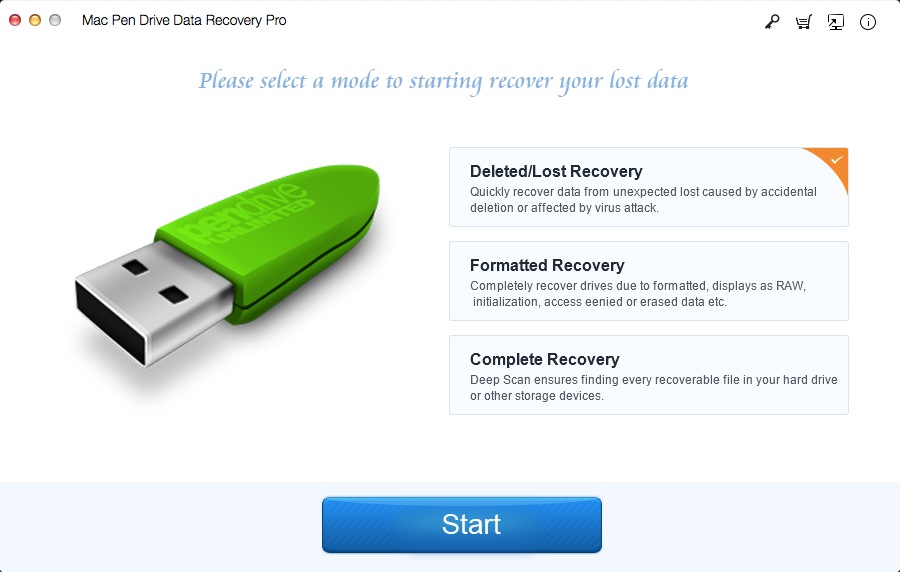
Step 2: Recover Data
Preview all recovered files after the scan. Select and recover your pen drive data by click "Recover" button.