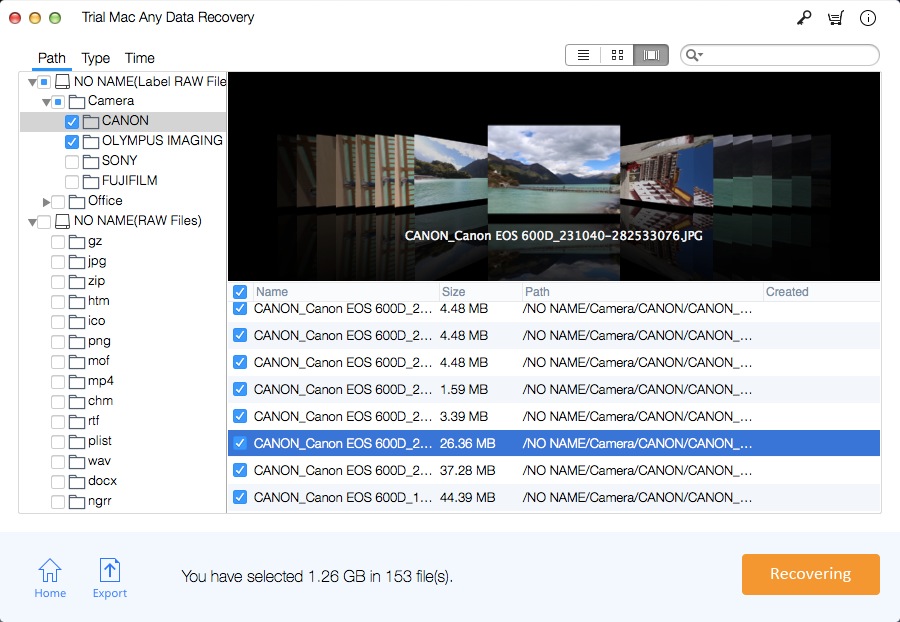How to Recover Deleted File and Lost Data from Mac OS X Terminal
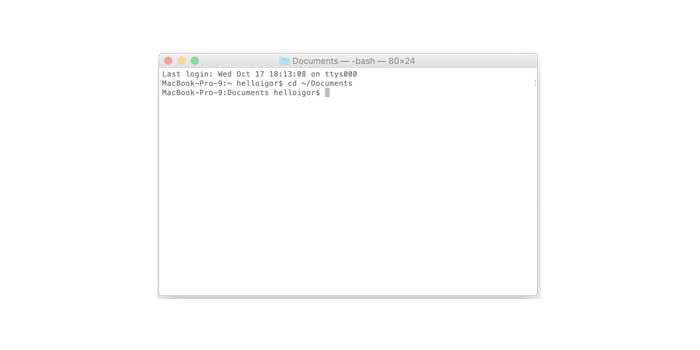
Summary
The RM command on the Mac is a great way to delete files that cannot be deleted normally. It can be used to remove stubborn files, hidden files and more. But once you execute the RM / SRM command line to delete files, the files on your Mac may disappear. They are not placed in the trash but are deleted. Many people are faced with the problem of using RM-RF to delete important files; they want to recover deleted files on Mac terminals after using RM-RF. To recover lost files from the RM command, you can try two free methods. The first is to use the Mac undelete command line to restore deleted files in the Mac terminal; the second way is to restore the deleted files through the created Time Machine backup. There are many related articles that will teach you how to use the terminal to find deleted files and how to recover files from Time Machine backup. However, when you use the terminal to perform certain tasks, you may accidentally delete some important files in the system, such as photos, documents, etc., when trying to delete unwanted data. This article will recommend a solution for the easiest and most effective way to recover deleted files: how to recover deleted files and lost data from Mac OS X terminals.
Ultimate Solution: Recover Deleted Files and Lost Data from Mac OS X terminal Using Mac Any Data Recovery Pro
Files deleted using the RM command line is not saved in junk, but they are still on your Mac. They are marked as useless and invisible, and you can use the professional Mac file recovery tool to retrieve files deleted on your Mac using the terminal before being overwritten with new data. Mac Any Data Recovery Pro helps users recover important files that were accidentally deleted from a Mac terminal. In addition to restoring deleted files using the terminal, you can also recover deleted data such as documents, images, videos, .dmg files and more when you empty the Trash folder, format volumes, files and folders. It can also retrieve lost files from formatted hard drive/partition on Mac, and lost data due to system reinstallation, deletion, macOS crash, virus attack and more.
Three Easy Steps to Recover Deleted Files and Lost Data from Mac OS X Terminal
To recover files deleted by command line, you need to download, install and launch Mac Any Data Recovery Pro software on your Mac.
Step 1 Select File Types
Select file types you need to recover and click "Start" button.
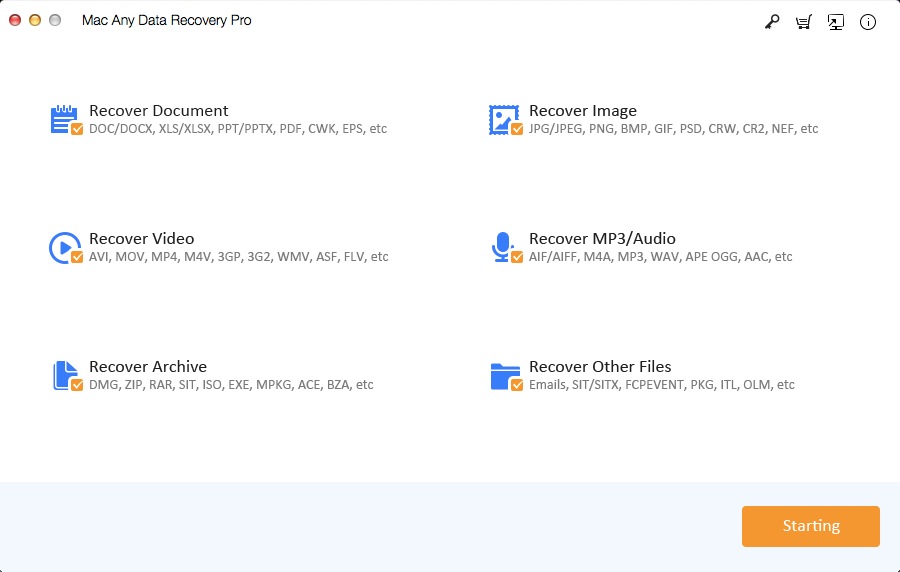
Step 2 Select a Hard Drive
Select the location where your files were deleted and click the "Scanning" button.
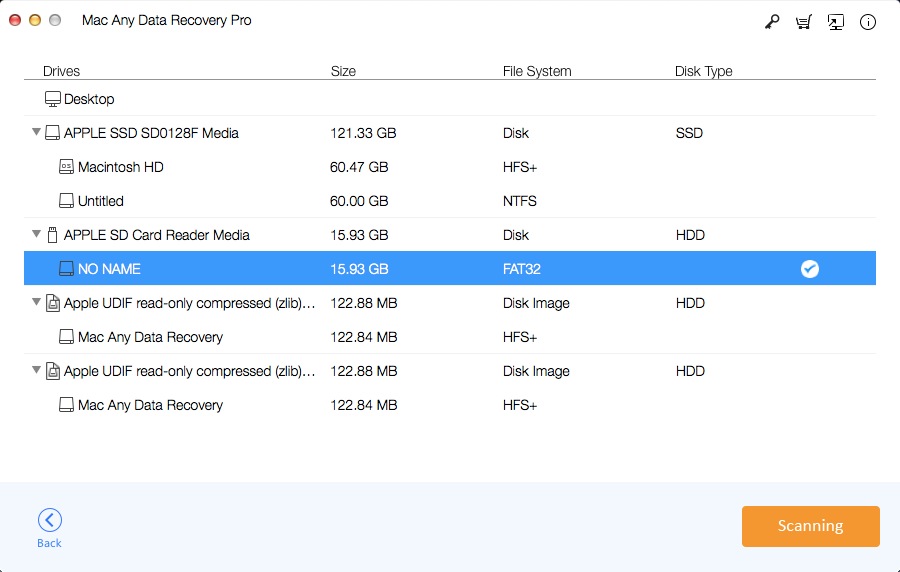
Step 3 Recover Files
After the scanning completed, select the file(s) and click "Recovering" to undo RM command on Mac and recover deleted files and lost data from Mac OS X Terminal.